Now it’s easier, and faster than ever, to get your weed using our BesaMe Wellness App. It takes everything you love about BesaMe Wellness and makes the experience even better. With just a few taps, you can browse, buy and have your medical cannabis delivered straight to your door or ready for express pickup at your convenience.
Customers can still visit https://besamewellness.com from their mobile devices, and shop with us directly from your browser.
Due to the Google Play store’s policy, the BesaMe Wellness App will now be available only by direct download. Use the instructions below to re-install the app and continue shopping our award winning selection.
Our app is the crucial link to staying connected with our loyal customers. To facilitate easy access we have decided to allow our customers to download the APP directly from our website.
Step-1 : In case you previously installed the BesaMe Wellness App, please uninstall it to ensure proper connectivity and future updates.
Step-2: For security, by default, operating systems prevent you from installing apps that come from outside Google Play, but you can override this setting safely. The process for doing so depends a little on your version of OS. Installing an app from links and stores other than Google Play is called sideloading, commonly used with Amazon Fire devices and to access other safe storefronts.
Step-3: Download the BesaMe Wellness Android App APK from the Download button below.
You can find this setting under Apps > Special app access; there is no Advanced heading.
In this menu, you'll see a list of apps on your device that have the capability to install other apps. Select the one you want to install apps through, such as your browser, cloud storage service, or file explorer. Then enable the Allow from this source slider.
On newer versions of Android, Google changed how sideloading works to increase security. Now, you must toggle the Unknown sources option on a per-app basis, instead of globally. This allows you to sideload from certain apps you often use, while keeping others blocked for security.
To toggle this on Android 8 through 11, open Settings > Apps & notifications. Expand the Advanced section at the bottom and tap Special app access. On the resulting menu, scroll down and choose Install unknown apps.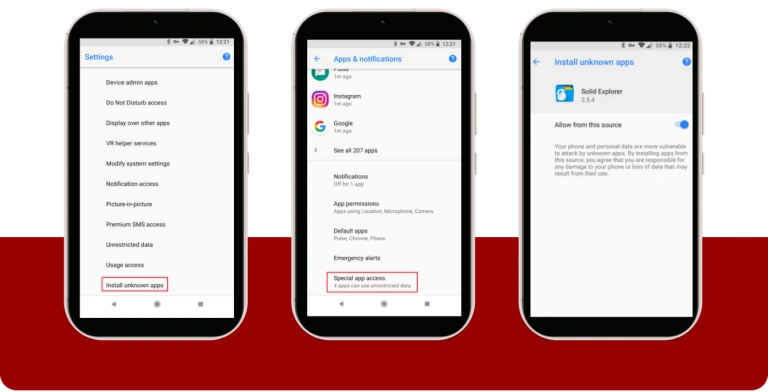
In older versions of Android, sideloading is an all-or-nothing toggle. You simply need to flip a switch to enable the ability to install apps from anywhere.
To do so, head to Settings > Security. You'll see an entry on this page labeled Unknown sources. Toggle this on,
